HP USB Recovery Disk Creator Not Working
Posted on December 13, 2013
We just got a new touch screen HP Split 2-in-1 laptop. The first thing I do with any new Windows computer is to make the recovery media. I don’t think any Home version of a PC comes with recovery disk. That amazes me that no one makes the recovery disk when they get a new computer, only to have a drive fail or have to reinstall windows a year or so later. Since the new HP does not have a DVD drive the only option is a USB flash drive. This is standard for Linux and Microsoft is finally coming around, allowing Windows to boot from a USB device. (Yet you can still make a bootable floppy disk if you can find a floppy drive and a floppy disk… 😉
I started the HP recovery media creation program and found that I needed a 16GB USB flash drive. Fortunately I had just picked up a SanDisk Cruzer Glide USB 16GB Flash Drive. When recovery program prompted me to insert a USB flash drive at least 14GB I plugged in the flash drive and waited and waited. The HP recovery disk creator acted like there was no device available. I could see the drive in Windows, checked to make sure it was greater than 14GB, still nothing. Formatted the USB flash drive to NTFS and still nothing. I knew there was some type of bazaar issue with HP’s in-house software. As it turns out if the USB flash drive is “Made for Windows 8” the HP software will not recognize the flash drive. I’m sure there are all sorts of different disk restrictions on making your ONE backup copy of the Recovery Partition. HP is famous for making simple task very complicated.
Since I could not get the flash drive to work with the HP Recovery Media Creation program, I found that Windows 8 can copy the recovery partition to a USB drive. Press the Windows logo key and the F key to bring up the charms bar search feature. Type in “recovery” and click on the Settings option. This will bring you to the Windows 8 recovery drive program that will allow you to make a copy of the recovery partition.
The program is very straight forward and worked without a hitch with the 16GB cruzer flash drive.
Once you have a copy of the recovery partition you can delete the factory partition to free up some space. The HP 2 in 1 laptop came with a 128GB solid state drive, which by today’s standards is pretty small and the HP recovery Partition takes up about 10% of the drive. If you do delete the partition – make certain you keep the flash drive in a safe place for when you need it. Oh and you should test the flash drive to make sure you can boot off the flash drive.
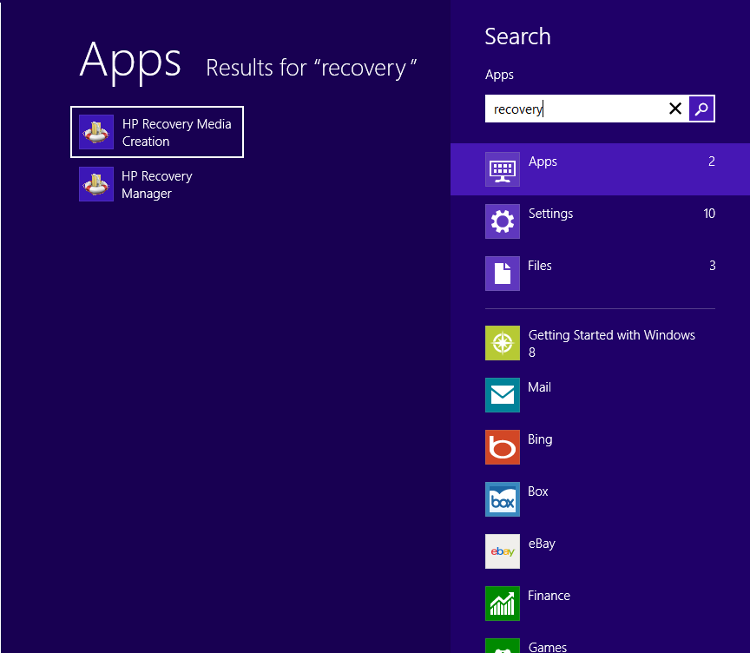
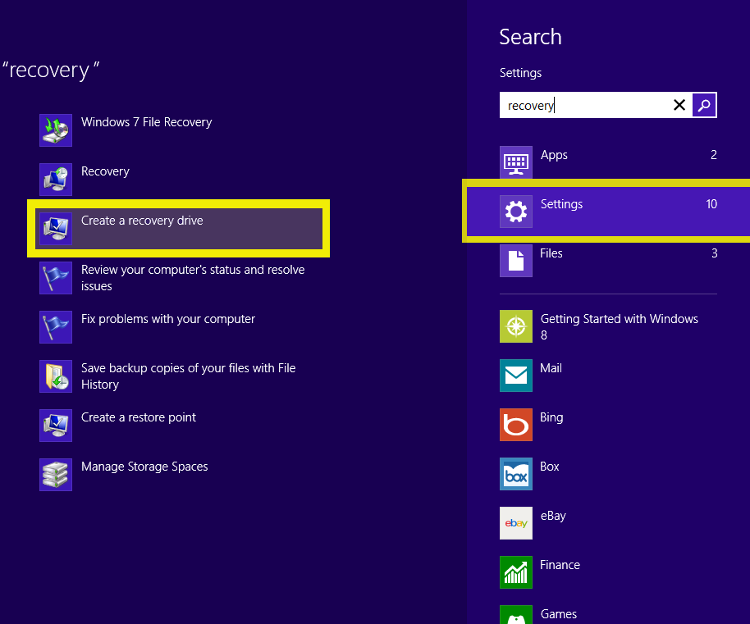

Why are you using a misleading title? This article, about using flash drives, has nothing whatsoever to do with the HP Recovery Media Creation program itself not working, which is what I came here seeking a solution for. And why are you ranting about “no one makes a recovery disk” when that’s obviously exactly what anyone coming to this page is trying to do, if we could figure out how to get the program working.
The title is not misleading. This is how to create your recovery media if the HP Recovery Media Creation program is not working for your 16GB USB flash drive. Some drives will work and some will not. The only solution if you want to use a USB flash drive that is not recognized by the HP Recovery Media Creation program, is to use the Microsoft Windows 8 Recovery Drive Creator.
There are other issues with the HP Recovery Media Creation program that allows you only to make one copy. If you want to make a second copy there are a couple of hidden files that you need to edit. If this is the case I would just use the Windows 8 Recovery Drive Creator program. There is less of a chance of tripping the HP flags.
I’m glad you are one of the few who decided to make the recovery media ahead of time. By using the Windows program your end results will be the same. You will be able to reinstall the correct version of Windows in the event the hard drive fails or the recovery partition becomes corrupt and you need to reinstall Windows.
I had the same issue and found your website when searching for a solution. Do you know if there is any difference when creating the backup with this method (which I did) and with HP’s Recovery Media Creation program such as loss of drivers, etc?
This method makes a copy of the manufacture recovery partition. When an issue comes up and you need to recovery, refresh or reset your computer. You can boot of the USB drive and have all the windows recovery tools as well as the manufacture recovery program and tools. Provided the drivers, programs, etc are on the recovery partition they will be available to you in the event of a hard drive failure.