How to Backup Your Stuff When Windows Fails to Start
Posted on August 11, 2010
I’ve had a lot of questions about how to backup data, pictures, etc. when Windows will not Start.
There is an excellent solution for backing up your data, that does not involve using windows. This is somewhat of an advanced topic but if you can burn a CD then you can follow these steps and save your data.
- Download Fedora Live CD you can get it at http://fedoraproject.org/
- You can burn the ISO to a CD or if you do not have a program that burns ISO images then you can “burn it” to a USB memory stick. But you will need the Fedora USB creator and you can get it from http://fedorahosted.org/liveusb-creator follow the directions
- Once you have the media brunt on a CD/DVD or USB insert it into the computer you want to backup and change the boot options. When you see the computer’s manufactures logo you should see something that tells you how to change the boot order or how to access the boot menu. Most of the time it’s the F12 key, but it could be the esc, F10 or delete key. Once you have the boot menu up choose the one that matches your media CD/DVD or USB memory. (If you are choosing USB, make sure you do not have any other USB storage devices connected, which can include camera, ipods, phones and printers.)
- Now you will see a bunch of print statements on the screen. These are just to let you know what the operating system is doing… You will not see that with Windows. At this point you can walk away for a few minutes. You do not have to do anything even though there a couple of prompts, they go away and will proceed to the final destination of the Linux desktop. The first thing you will notice is that it looks a lot like Windows.
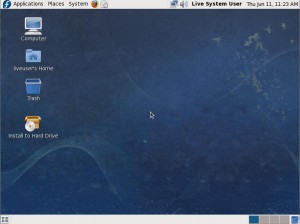
- Once the desktop is up you might notice an alert in the up right corner that say that a hard drive is failing. If you do click on the balloon and the coolest disk utility will come up. Then click on your hard drive that is in the list of drives on the left hand side. Now you can see everything you need to know about the hard drive.
- At this point you will want start thinking about how and where you are going to move you stuff. It really does not make since to back up your data on to the same hard drive. The easiest is with an external hard drive. Plug in the drive and will should see and icon appear on the desktop that will take you to that drive. Now to find your internal hard drive click on places then choose your drive. Depending on your computer there might be recovery partitions, system partition, etc. The one you want is the one that has your stuff on it. So you are looking for folders named “Documents and Settings” ( Win XP ) or “users” (Vista and Win 7). This is where your stuff lives. If you the space on the external drive copy and paste your users entire directory on to the external drive. This way you will have everything.
- Once the transfer is complete you can simply choose to shutdown and move your data to another computer. Or you can choose to install Linux to your hard drive ( if you do not have enough space it will have to replace Windows (which is not entirely a bad thing. ) ) If you do have extra space on the drive Linux is smart enough to install on the free space of your disk. And grub the boot loader will give you the option to boot into Windows or Linux. Back in the day it was nothing like this, you could spend days working on a dual boot system. Now you just click a buttons and your done..
Good Luck if you have any question, post them here and I will try to answer them.
If you are not reading this at ComputerHelp.PlanetHernando.com you are reading a hijacked version of this article. Click here to read the original article.