Can’t click on Desktop Icons (XP, Vista and Windows 7)
Posted on September 20, 2010
This issue I have run across a few times over the last several months in windows XP, Windows Vista and Windows 7. Each time the culprit was the same; Internet Explorer.
The symptoms:
- You can’t click on any desktop icons.
- You can’t right click on the desktop.
- You can’t left click on the desktop.
- The start button and taskbar works fine.
In my case if the machine is restarted then the desktop icons work fine. Once I start internet explorer then close it out. The desktop no long functions. As if there was an invisible window covering the desktop.
The first step is to reboot you computer and check the desktop to see if you can click on the icons.
If the desktop is working, open internet explorer and then close it. If your desktop icons are not working once you close internet explorer, then the issue is with internet explorer. Most likely an one or more of the add-on.
The next step is to test the add-ons. What you will need to do is restart your computer and make sure that desktop icons are working. Once rebooted you will need to disable all the Internet Explorer add-ons.
To manage your Internet explorer add-ons in Windows XP, go to Tools -> Manage Add-Ons (If you can not see the Tools menu hold down the Alt button and press T).
Once you have the manage add ons window up, disable all the add ons. NOTE: In Vista and Windows 7 you can open the Internet Explorer No Add-Ons version from the start menu.
The next item you will need is the task manager. Right click on the taskbar and choose Task Manager. This will allow you to force the unclosed Internet Explorer with out restarting having to restart.
If you are using XP and opened the Internet Explorer to manage the add-ons you will need to force close both iexplore.exe and explorer.exe. This will allow you to test the add-ons.
At this point you should have Internet Explorer with no add-ons and no running processes of iexplore.exe or explorer.exe. Now open the Internet Explorer without the add-ons and close it. Check the desktop to see if you can click on the icons.
If you can the next step is to start enabling each add-on that you want and repeat. Once you enabled an add-on that causes the desktop icons to stop working, you will know that is the add-on with that is causing the problem and you can disabled it.
Also you might want to reset your security settings. If the add-ons did not fix the problem the issue also could be in the security setting. You will need to pull up the Internet Options window. Go to Tools -> Internet Options then click the Security tab.
Click the “Reset all zones to default level” button and restart Internet Explorer. If that fails do a master reset from the advanced tab. And that will reset everything back to factory default.
I hope this fixed your desktop top problem. If you happen to find another solution please let me know.
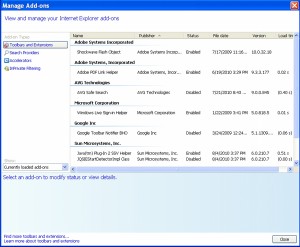
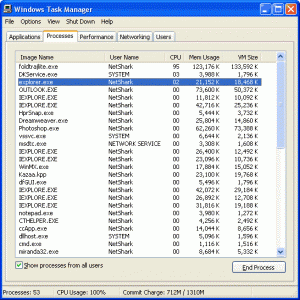
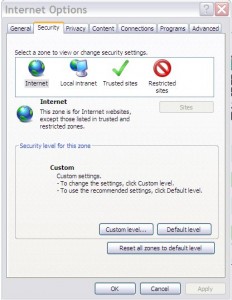
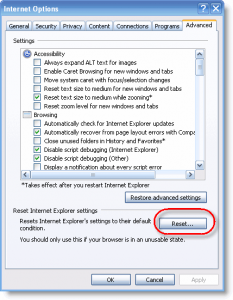
What if you can’t click on anything to begin with? I’m having the same kind of problem, but no matter what I click on, my cursor goes away and all that’s left is the loading cursor.
It sounds like when you click on anything, one or more processes start that exceeds your computers processing power. Try starting the computer in safe mode and see if the issue occurs in safe mode. If it does not you may have some malware or viruses that could be causing the problem.
Killing iexplore worked for me.
JAVA add-on was the cause of my “phantom” iexplore.exe . Once disabled has been working fine *fingers crossed*.
Great How-To!!!
that worked on one of our employees computer thanks man!!!!!!
Thanks for this post, i will try that.
worked great. Had to reset everything but all is good.
First step is actually “end process” on iexporler.exe in Task Manager (Processes). Don’t restart your computer, waste of time.
Yes, you can open the task manager and end the iexplorer.exe processes, as there may be more than one. For the average computer user it is just easier to restart the computer. Restarting also may clear up many other issues that can take a long time to find. I have found in all Windows based OS a great rule of thumb to follow is: when in doubt restart.
I also tried to delete the user profile and have them log back into their machine. So far so good.